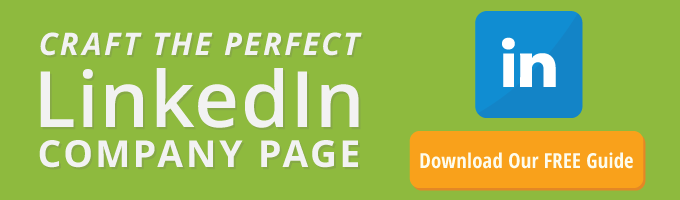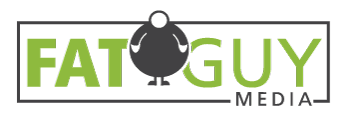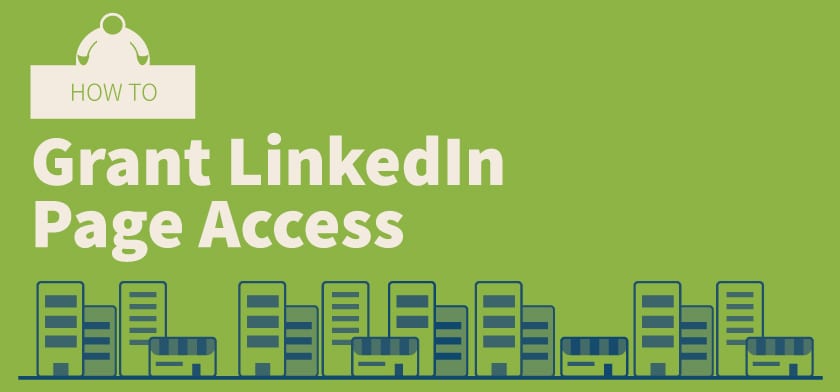Adding a new user to your LinkedIn Page access is simple—if you know where to look. Read along to learn how to grant LinkedIn Page access to a new user or agency.
LinkedIn Profiles vs. LinkedIn Pages
Before we get started, we first need to differentiate between LinkedIn Profiles and LinkedIn Pages:
- LinkedIn Profiles represent living, breathing people.
- LinkedIn Pages represent entities such as companies, charities, etc.
How to Grant LinkedIn Page Access
1. Sign into Your LinkedIn Profile
Although Profiles and Pages are different entities, you’ll need to sign into your LinkedIn Profile before providing LinkedIn Page access.
2. Access Your Page
Once you’ve logged into your Profile, click the icon that says Me in the main navigation towards the top of your screen.
From the dropdown, under the Manage section, click the name of your Page.
3. Admin Center
Now, you’ve accessed your Page as a Page Admin. Towards the top of the Page, click Admin tools and selected Page admins from the dropdown.
4. Add an Admin
Now, a window will pop up. You can add a new Admin by typing their name into the Add new admin by name… section.
If you’re a new Fat Guy Media client following this guide, you can add me, Nick Gaffney. Here’s the link to my LinkedIn Profile.
Once you’ve added your new Admin, click Save changes.
And that’s how you grant LinkedIn Page access. If you’re need other guides related to granting access to accounts like Facebook, Google Analytics, etc., click here.