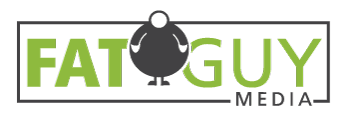People who aren’t incredibly familiar with Facebook marketing might have a tough time if they have to grant Facebook Page access to a new user. In this blog, we’ll detail exactly how to do so.
Pages vs. Profiles
Before we get into specifics, let’s briefly distinguish between Facebook Pages and Facebook Profiles.
Facebook Pages are the Facebook entities that represent organizations, causes, business, etc. They’re the entities of which people become fans, and if you’re reading this guide, you most likely need to add a new user to your Facebook Page.
Facebook Profiles are personal. They’re what you use to interact with your friends and family. You probably don’t want to give your agency/marketing person/etc. access to this. However, Facebook Pages are managed using Facebook Profiles, so you’ll still have to sign into yours.
How to Grant Facebook Page Access
1. Act as the Page
First thing’s first, sign into the Facebook Profile that you used to manage your Facebook Page. Next, access your Facebook Page, which can be done in several ways, but to eliminate confusion we’re going to outline just one:
- Click the little blue arrow on the top right of the navigation
- Under Your Pages, find the Page to which you need to grant access
- Click it
Now, you’ve accessed your Page.
2. Settings Menu
Once you’re on your Page, click Settings towards the top right of the navigation
3. Page Roles
select Page Roles on the left side.
Under the heading entitled Assign a New Page Role, type the name or email of the person who you’re giving Page access to. Then, select their Page Role:
- Admin: This is the highest level of access. Admins can assign new page roles and change other people’s roles, in addition to being able to post, create ads, etc.
- Editor: Editors can post, create ads, respond to messages and view Facebook Insights—basically everything an admin can do besides manage page roles.
- Moderator: Page moderators can’t post, but can respond to comments, end messages, create ads and view analytics.
- Advertiser: As the name implies, advertisers are only able to create ads and view analytics.
- Analyst: Analysts are restricted to viewing Facebook Insights.
If you’re giving a new agency (like us, in which case, welcome!) or marketing person access, the admin or editor role is likely most appropriate.
4. Add Them
All that’s left is to click the blue Add button. Now, the person will be sent an invite to access your Page.
So now you know how to grant Facebook Page access to a new user. Click these respective links if you’re curious about how to add a user to Facebook Business Manager or a Facebook Ads account.